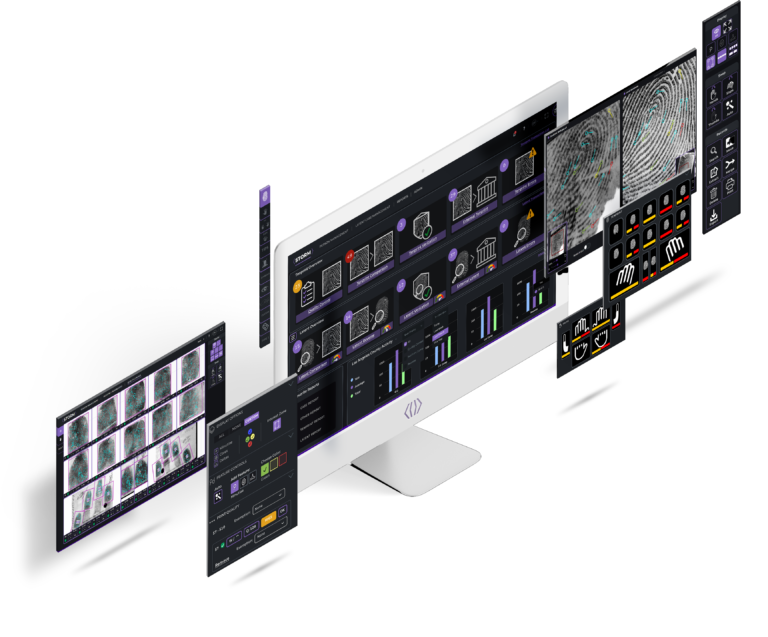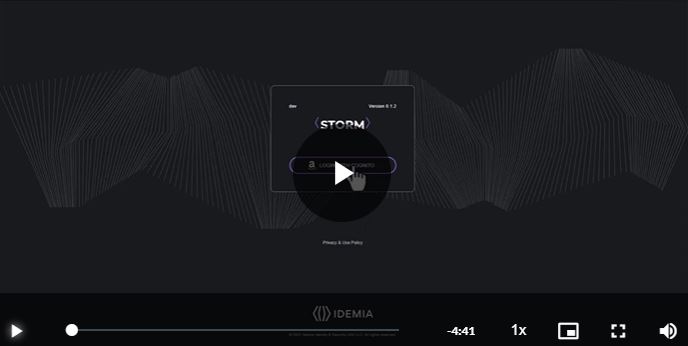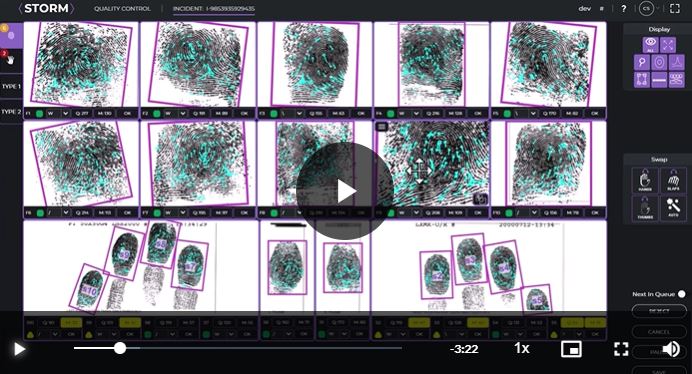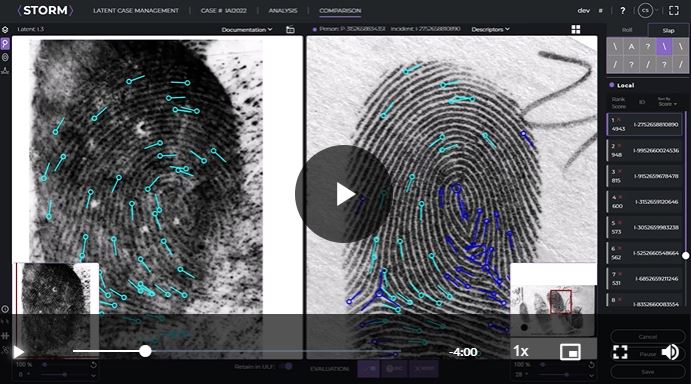When reviewing tenprint records during the Quality Control step or in the Person Management screen, minutiae, cores, and deltas are automatically encoded. In general, users should not edit these cyan features in the tenprint records. If there are significant quality issues in the image that result in multiple, significant errors in feature placement and orientation, then the Details page allows the user to manually edit the features.
The STORM search algorithms treat automatically and manually encoded images differently. In general, automatically encoded features are given a wider tolerance during search. If one or more features are added, edited, or deleted from the image, the STORM system assumes that the user has reviewed all features and approved their location and direction.
If any feature is added, edited, or deleted from a known print image, it is IDEMIA’s best practice recommendation to manually review all features in the image to ensure that they are placed correctly. Also, it is recommended that the user not edit any feature in most known print images.